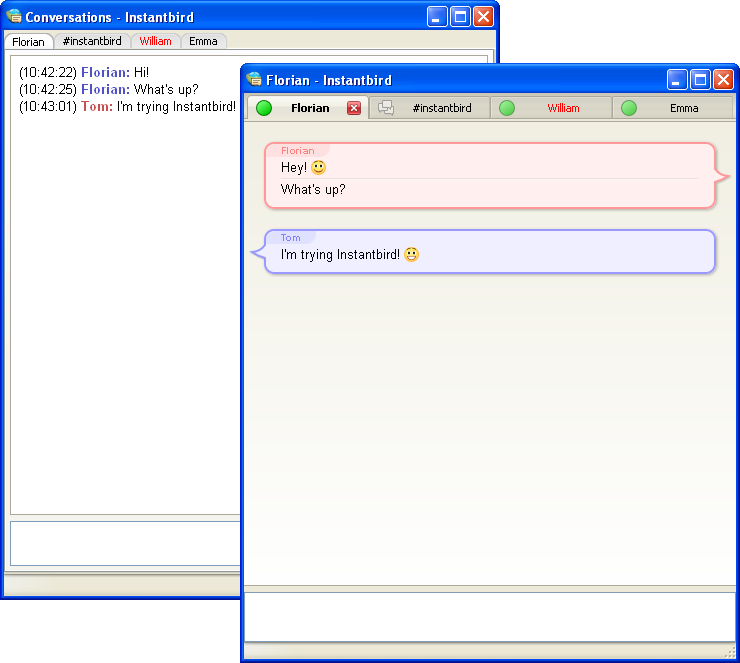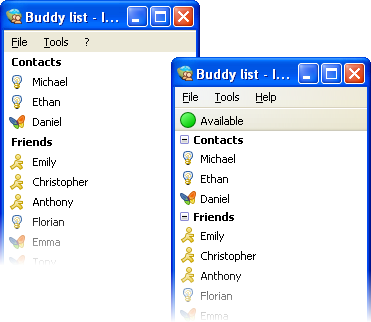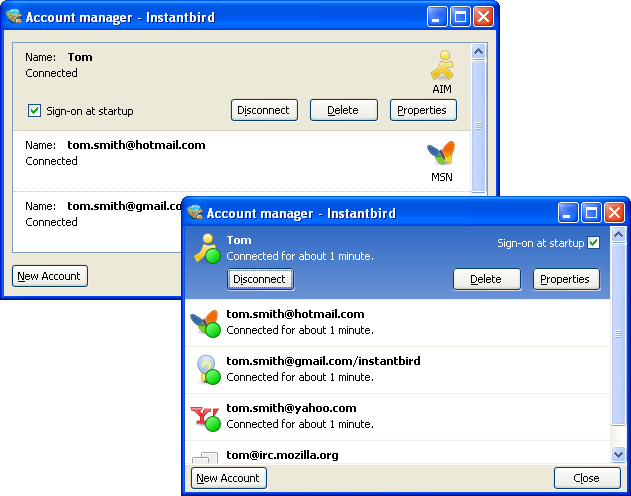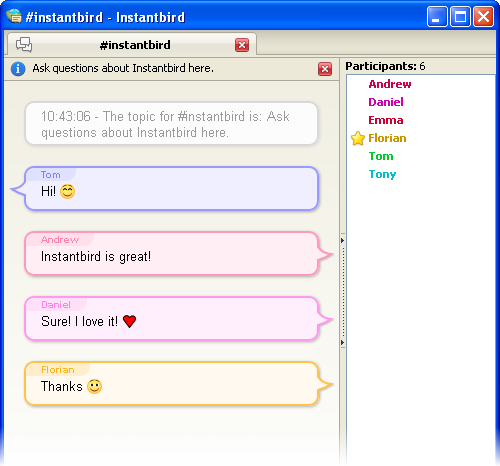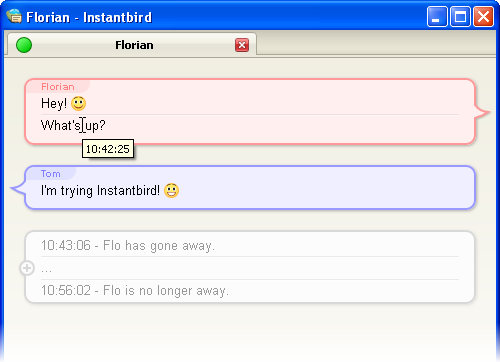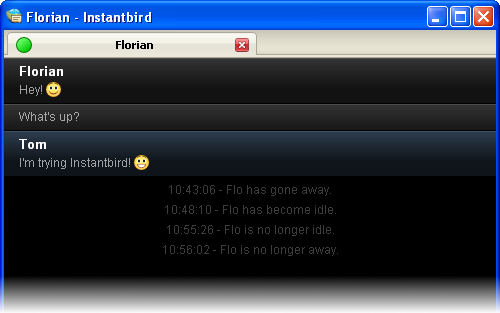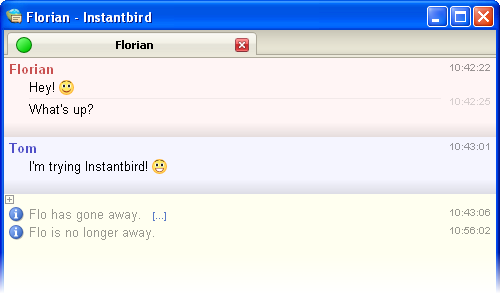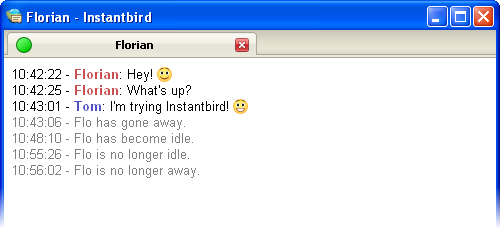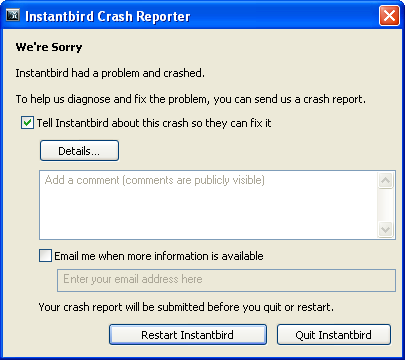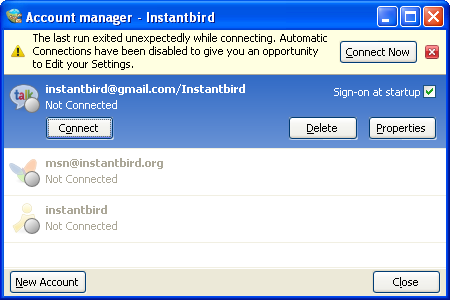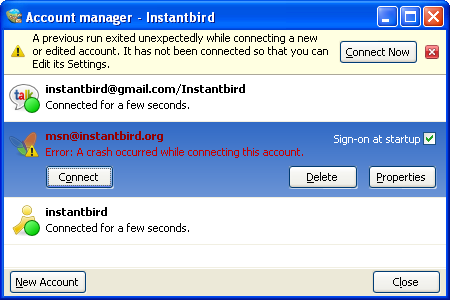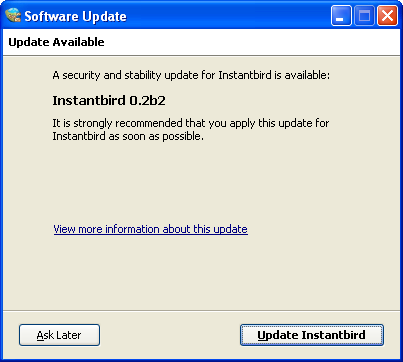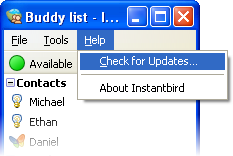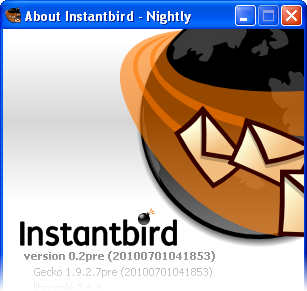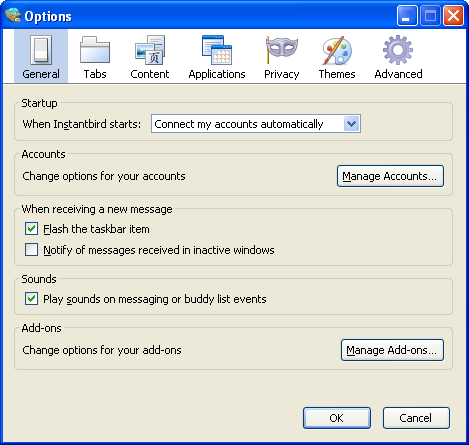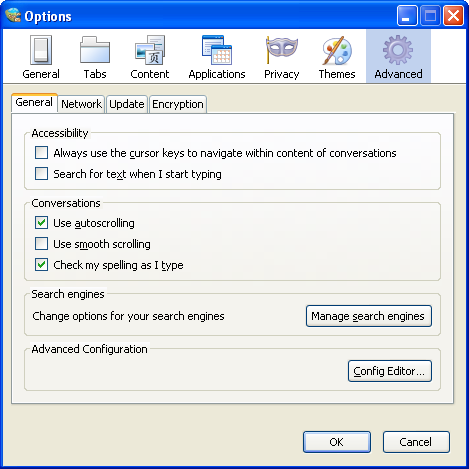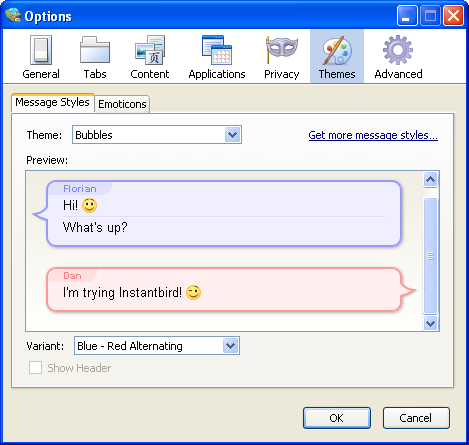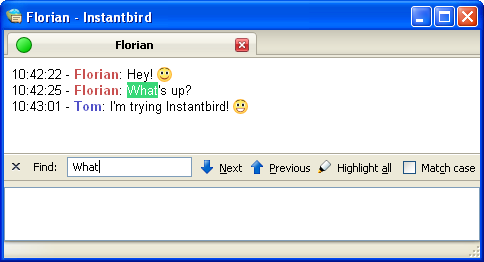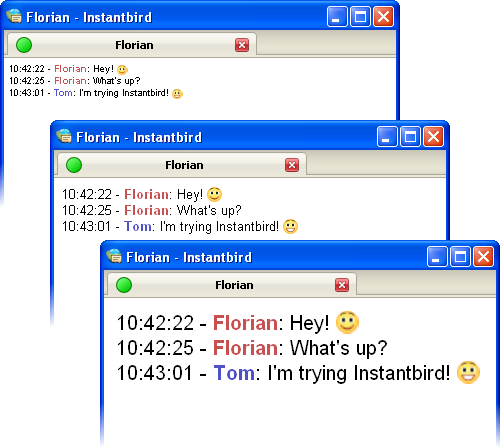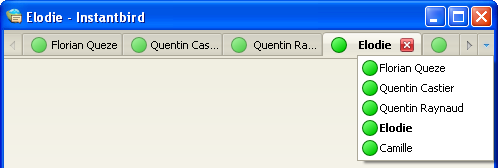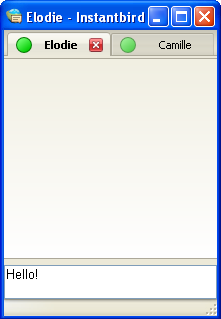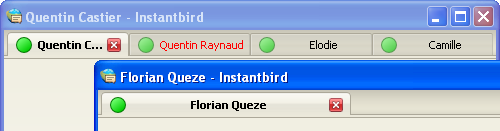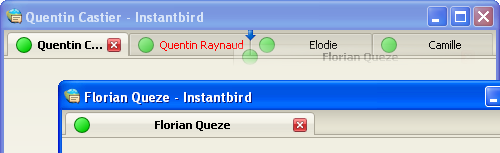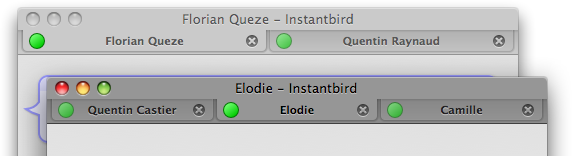As exchanging messages is the most important feature of an instant
messaging client, we put a great deal of thought into the way the
messages are displayed. As we have already explained,
we decided to implement the Adium message style
system. This system offers a great flexibility to message style authors
to display the conversation content the way they want.
In order to give users a good out-of-the-box experience, we have
packaged a variety of messages styles by default in Instantbird.
Bubbles
In Instantbird 0.1.*, the display of conversations was very simple
(some may say boring!), and very similar to what Pidgin does. In
Instantbird 0.2, the default message style, called “Bubbles,” is a lot
more colorful.
Messages are displayed in colored bubbles. In a private conversation
with one other user, there’s a background color for your messages, and a
color for the messages you receive. In multi-user chat rooms, there’s a
different color for each participant, so you easily can tell which
messages are sent by the same participant:
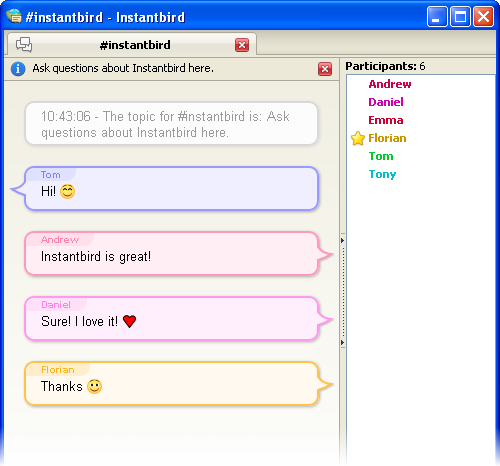
In this theme, the display of messages is clear and well spaced out.
This theme was designed to be usable for most users.
A few special features have been added to this theme to improve the
readability of conversations and reduce the waste of space: consecutive
messages from the same person are grouped automatically, consecutive
system messages are automatically grouped and collapsed, and the
timestamps are no longer displayed for each message, but as a tooltip
when a message is hovered.
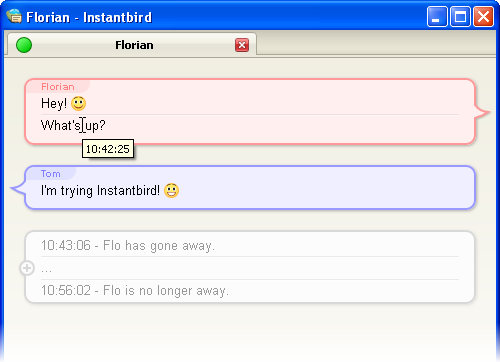
Because we know one theme cannot fit the needs of everybody, we provide
a few other themes by default.
Dark
The “Dark” theme is designed to please people who like having a dark
(almost black) background color in their windows.
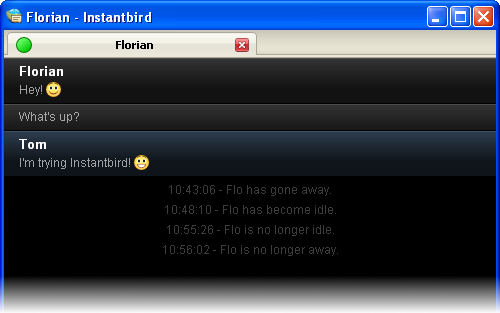
Paper Sheets
The “Paper Sheets” theme is a less fancy alternative to the default
Bubble theme.
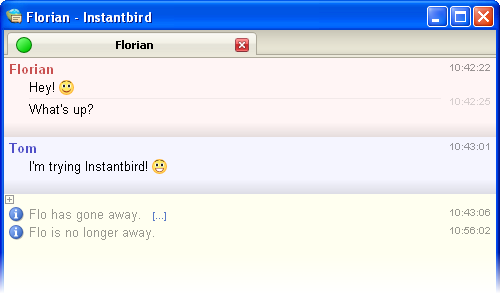
Most of the features of Bubbles are also there, but it takes less space
on the screen (no bubbles), and the colors are lighter.
The margins used in this theme automatically adapt based on the total
size of the conversation area, in order to save space if you decide to
use a very small conversation window.
Simple
As we know some people may feel nostalgic, hate fancy stuff, or simply
want to have a very compact message theme, we have included a message
theme called “Simple.” With this theme, all the space is used for the
conversation messages.
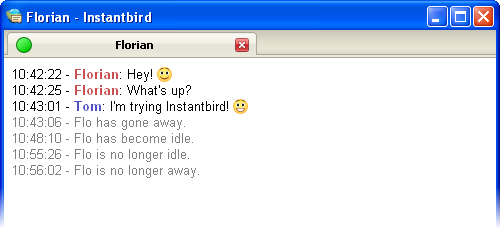
Finally, a little reminder about extensibility: even though the themes
included by default have been designed to fit the needs of most users,
they may not fit perfectly your personal taste, and that’s why there are
hundreds of message themes already
available
for you to enjoy trying out. Creating a new
one yourself
is also very easy.