The contact list was identified as a weak area of Instantbird 0.2. It has been dramatically improved for Instantbird 0.3 which we plan to release next week.
Tags
Goodbye groups
Like most IM clients, Instantbird 0.2 had each contact placed in a group, leading users to organize contacts a bit like files are placed in folders on the disk.
While this seems ok at first, placing contacts inside groups doesn’t work well when thinking of the contact as a person. Don’t you have a friend (group ‘friend’) who is also a coworker (group ‘colleagues’)?
For this reason, with Instantbird 0.3 we replaced the notion of “Groups” with the notion of “Tags” throughout the user interface. While groups used to be containers for your contacts (it was possible to move a contact from one group into another), tags are additional data attached to the contact (you can add or remove tags on a contact, but no longer ‘move’ a contact) and thus a single contact can have multiple tags. To change the tags attached to a contact, use the “Tags…” context menu item of the contact; it shows a list of the existing tags with a check mark next to the tags attached to the selected contact. Checking/unchecking a tag in this list will attach/detach a tag from the contact.
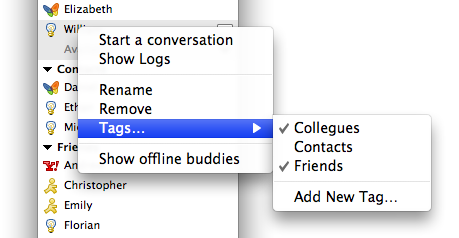
Grouped contacts
If several networks are usable to IM the same person, you will no longer be annoyed by seeing that person listed several times in your contact list. Just drag and drop one of these contacts onto another and Instantbird will know they are both ways to contact the same person.
During future conversations, if your contact suddenly starts talking to you from a different network, the conversation will continue in the same tab. A system message will be displayed in the conversation to unobtrusively notify you of this change.
If you want to start talking to a different account of your contact, you can do so easily with a click on the protocol icon at the top right of the conversation UI:
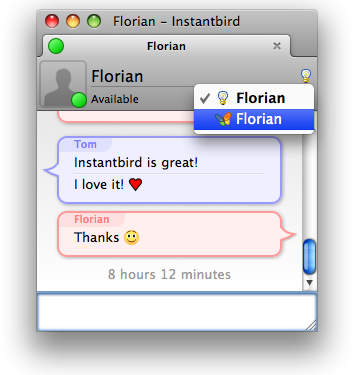
When starting a conversation from the contact list, Instantbird will automatically select the best way to reach your contact, based on availability information and your preference with regard to the various ways to contact this person. You can change this preference by expanding a contact (with the down arrow icon) and then using drag and drop to reorder the accounts.
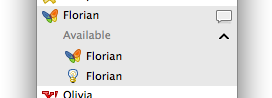
Other noticable changes
- The contact list is now sorted: both tags and contacts inside a tag appear alphabetically sorted.
- Changes in the displayed information are smoothly animated, making them at the same time easier to understand and less interrupting.
- Closing the contact list window, which is not needed all the time, will no longer close Instantbird. On Windows and Linux it will be minimized to the system tray (this behavior can be customized in the Preference dialog); on Mac it can be easily reopened from the menubar.
