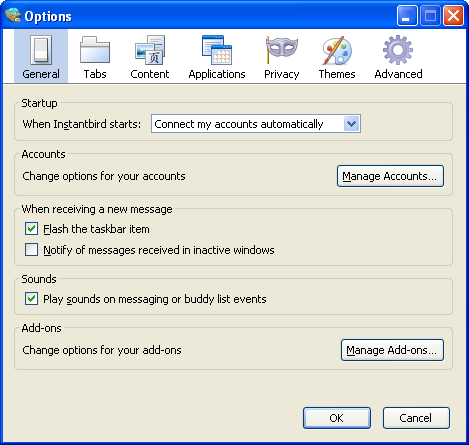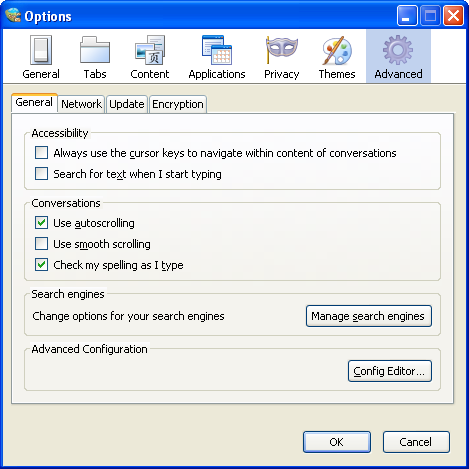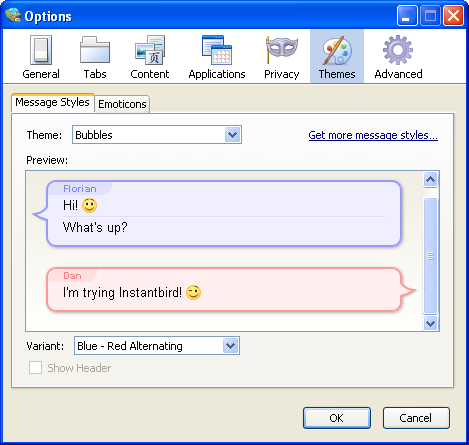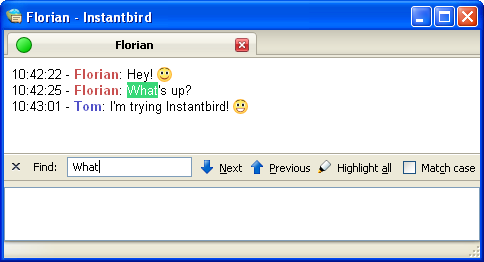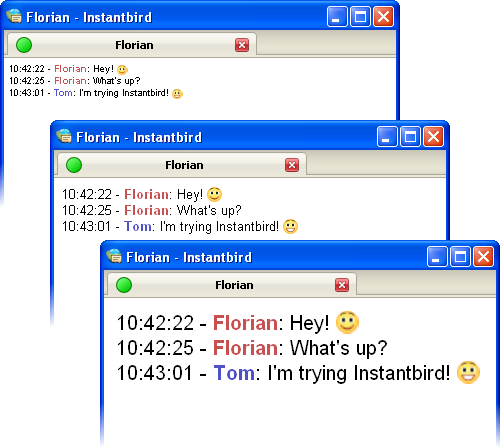In late July, I started working on making Instantbird use the Mozilla 2.0 platform (which the recently released Firefox 4 betas are based on). This work, which started in a branch, has recently reached a point where we believe it could benefit from wider testing. The mozilla2 branch was merged Friday, September 10th, 2010.
This didn’t happen as smoothly as I would have hoped, but after 10 (!) bustage fixes, yesterday we were able to provide the first set of Instantbird nightly builds based on Mozilla 2.0. Our slowly growing community on #instantbird has jumped on them, and quickly reported a few significant issues. Thanks to their awesome help, those are fixed, and today we have a new set of nightly builds.
Additional help to test these new builds (Windows and Linux, Mac), will be greatly appreciated.
Known issues of this set of builds:
- The ‘Show Logs’ menuitems don’t work (already fixed and will work tomorrow).
- The Add-ons manager is broken. This is bug 591801.
- The ‘Instantbird’ checkbox in the ‘Update’ pane of the ‘Advanced’ panel of the preference Window is disabled (already fixed and will work tomorrow).